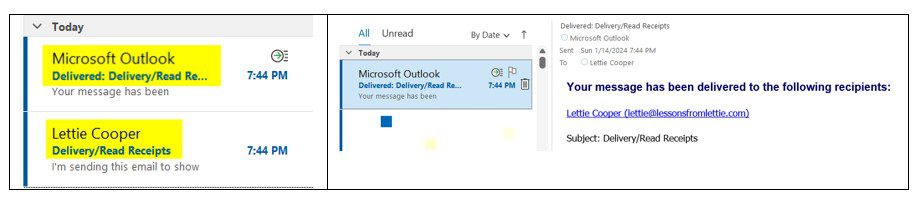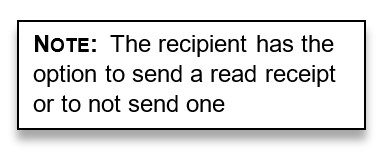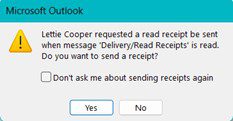Request Read Receipt or Delivery Receipt in Outlook
There will be times when you send an email, and you want to know that the recipient has received the email and opened the email. You can request a “Delivery Receipt” and/or a “Read Receipt” from the recipient.
When your email arrives in your recipient’s Inbox, you will get a Delivery Receipt in your Inbox letting you know that the email has been delivered.
When the recipient opens your email to read it a popup will pop up and give the recipient the opportunity to send a receipt to the sender letting them know the email has been received and the email message has been opened.
To request a Delivery or Read Receipt, follow these steps:
Step 1: Open Outlook.
Step 2: On the Home tab click on New Email. This will open a new window where you will compose your email.
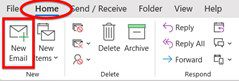
This will open a new window where you will compose your email.
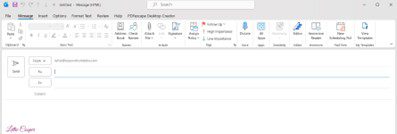
Step 3: Fill in the To: section, a subject and compose your email message.
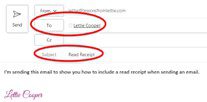
Step 4: To request a receipt, click on the Options tab.
Step 5: On the ribbon, click in the boxes next to Request a Delivery Receipt and Request a Read Receipt.

Step 6: Click Send.
Step 7: The email comes into my Inbox and a separate email comes from Outlook letting me know that the email was delivered.